Lease-to-Own Support
Overview
Specifying whether a product is leasable is required when offering a lease-to-own financing option (e.g. Katapult or Progressive Leasing). The ChargeAfter app treats all products as leasable by default.
Single Product Configuration
Follow these steps to tag a product as non-leasable:
- Navigate to the product catalog (Admin > Products > All Products) and select the product to edit
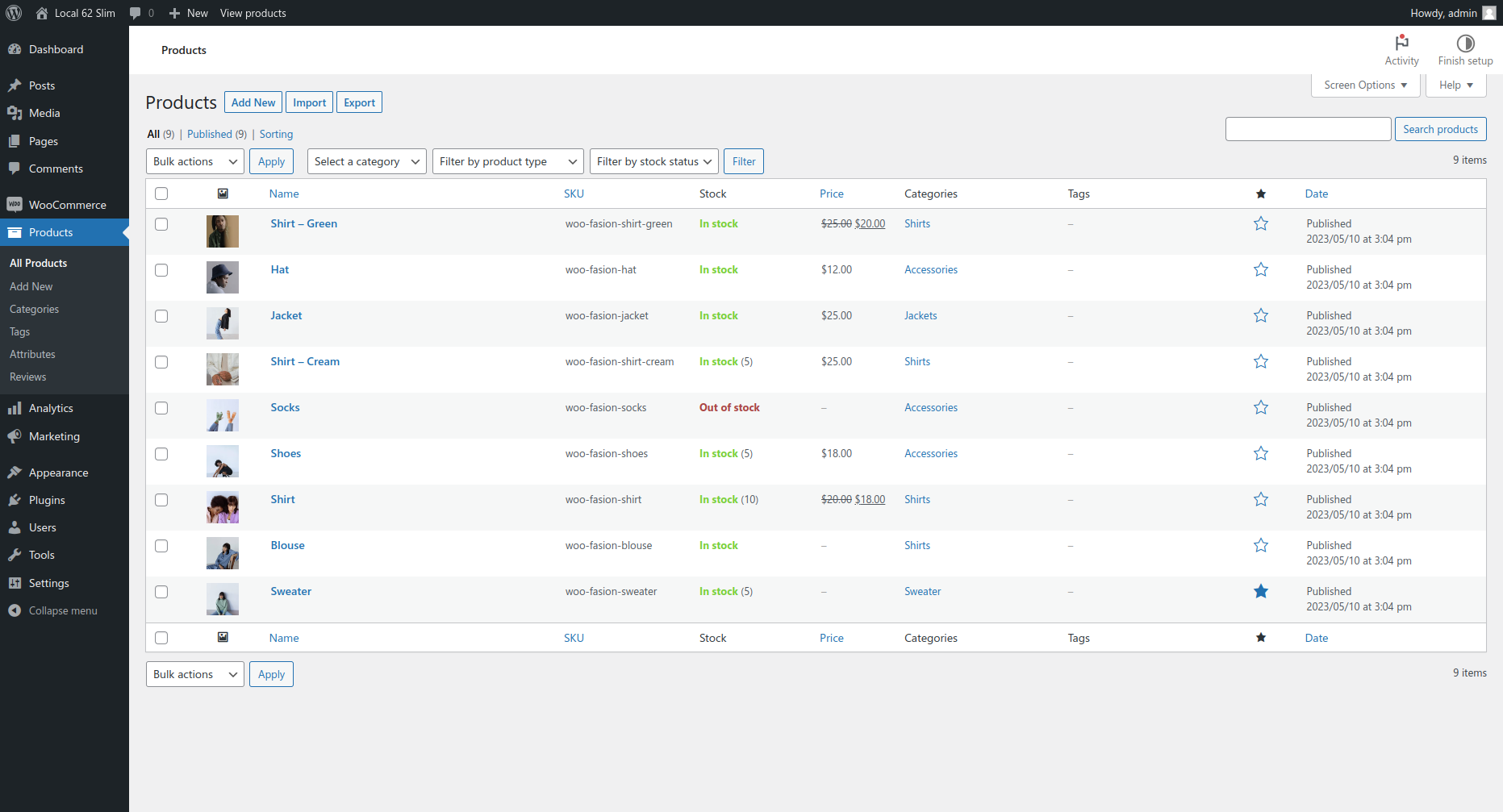
- Scroll to “Product Data” section. In the “General” tab scroll to the “Non Leasable” option and switch the value to “Yes” position.
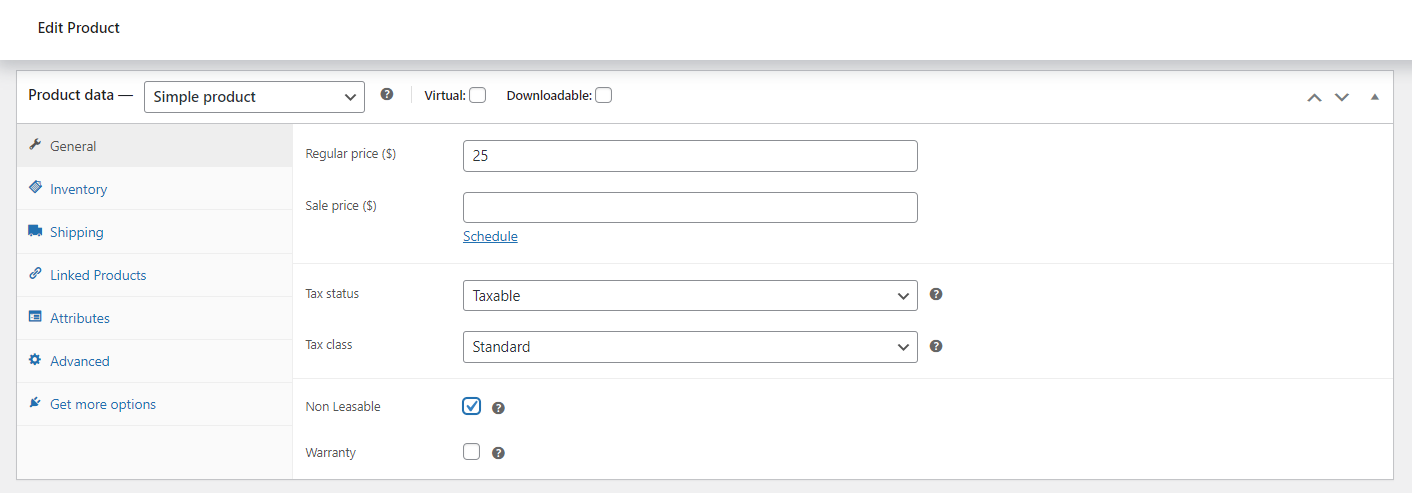
- The product should now be marked as non leasable.
Multiple Products Configuration
You can execute an update on multiple products via WooCommerce UI, as shown below:
- Navigate to the product catalog (Admin > Products > All Products)

- Select the products to be marked as non-leasable from the list
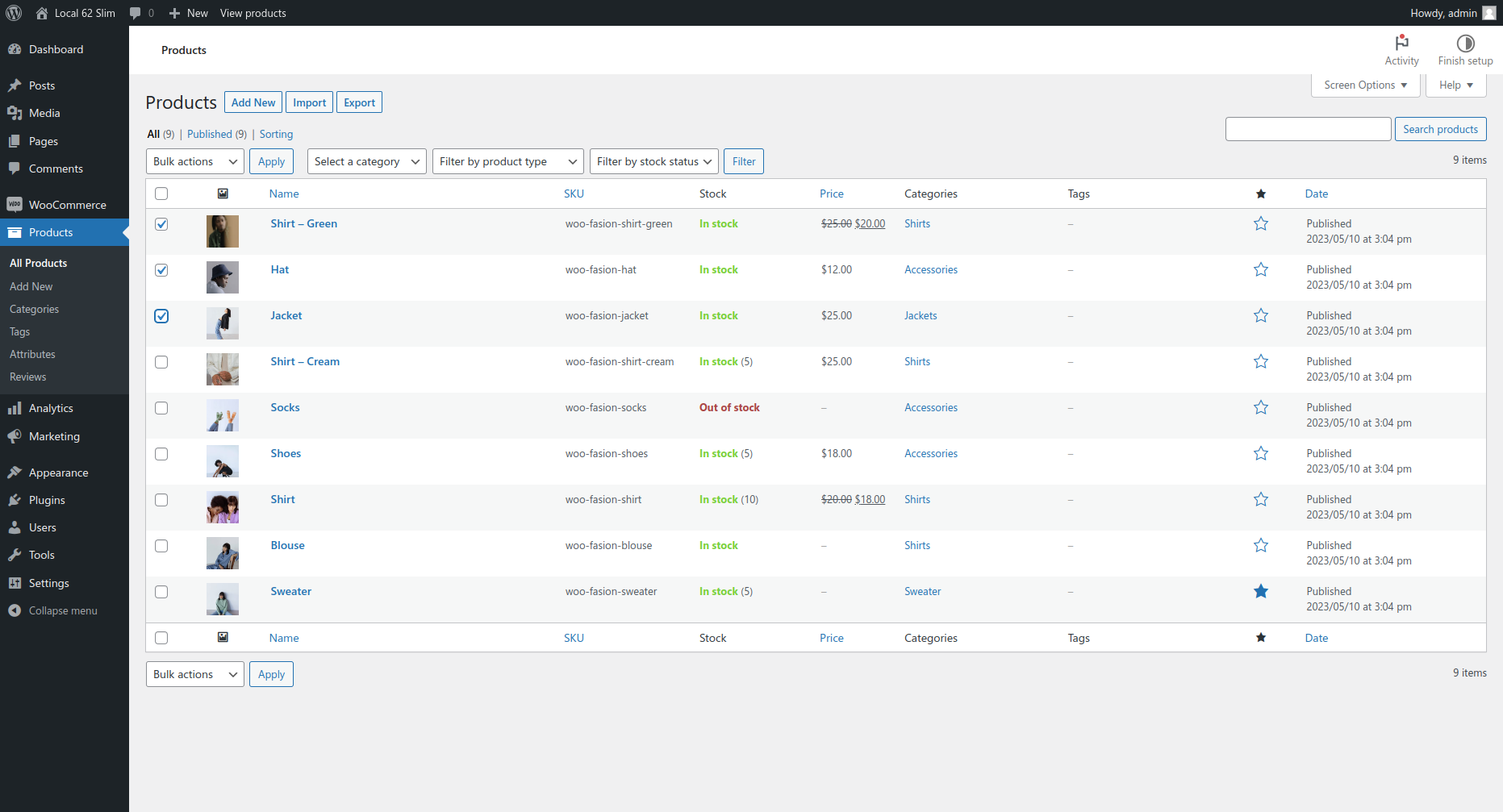
- Click on Bulk Actions dropdown > Edit
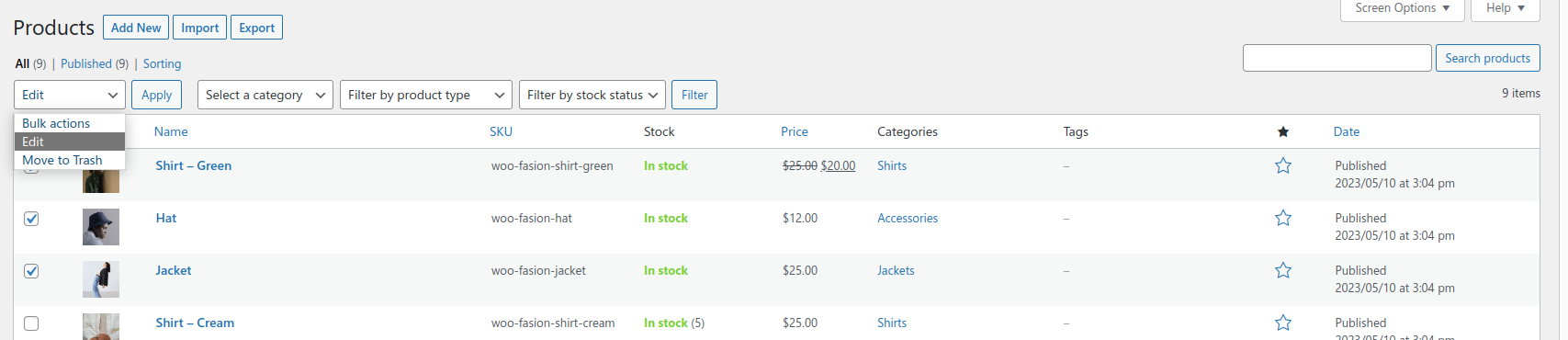
- Select “Yes” value for “Non Leasable” option and Save changes
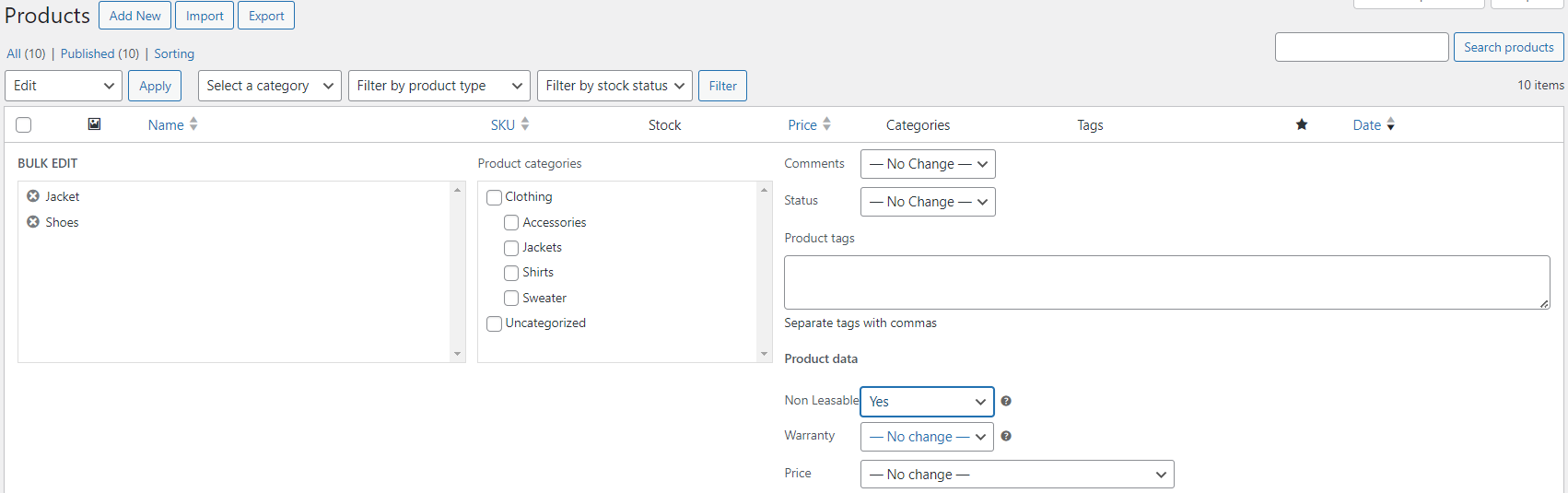
Updated almost 2 years ago
