Installation
Before You Start
Make sure you have Public and Private API keys to use as part of the setup process
Install the ChargeAfter Plugin
- Download the latest version of ChargeAfter Financing Module.
- Go to NopCommerce Admin > Configuration > Local Plugins:
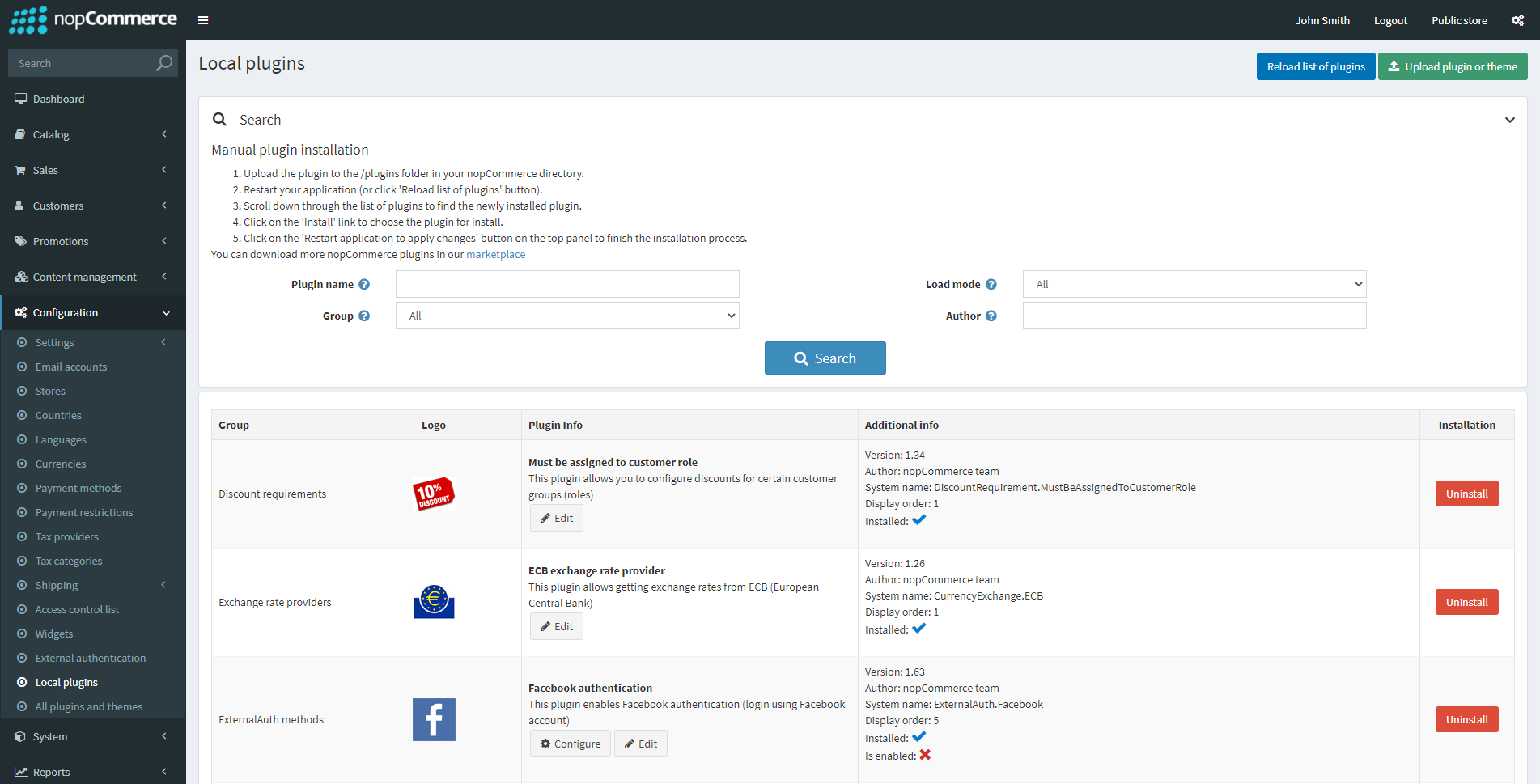
- Click the Upload plugin or theme button > select plugin zip:
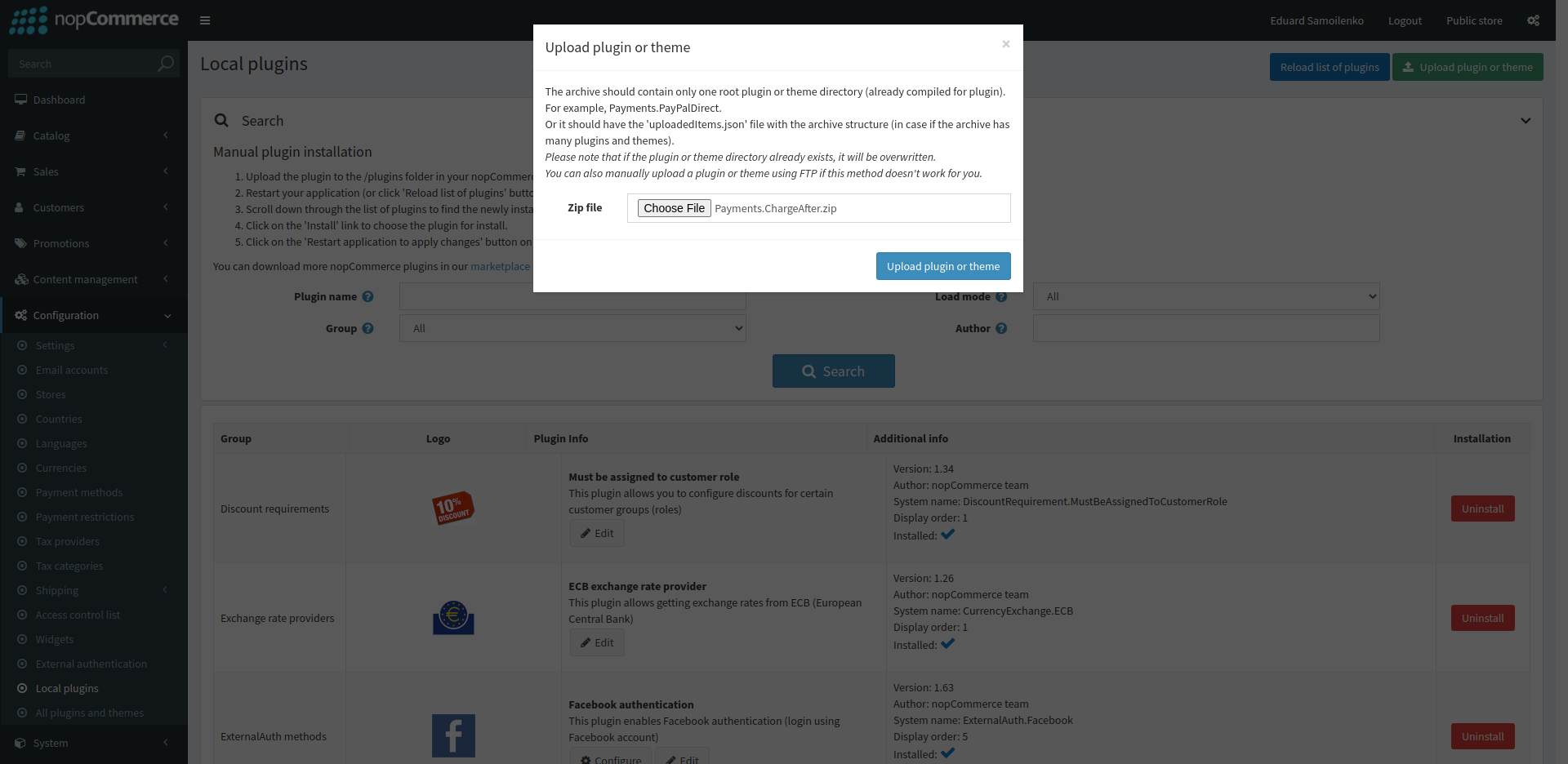
- Click the Upload plugin button to upload zip file to server
- In the plugin filter, select "Payment methods" and for the ChargeAfter Consumer Financing plugin, click Install:
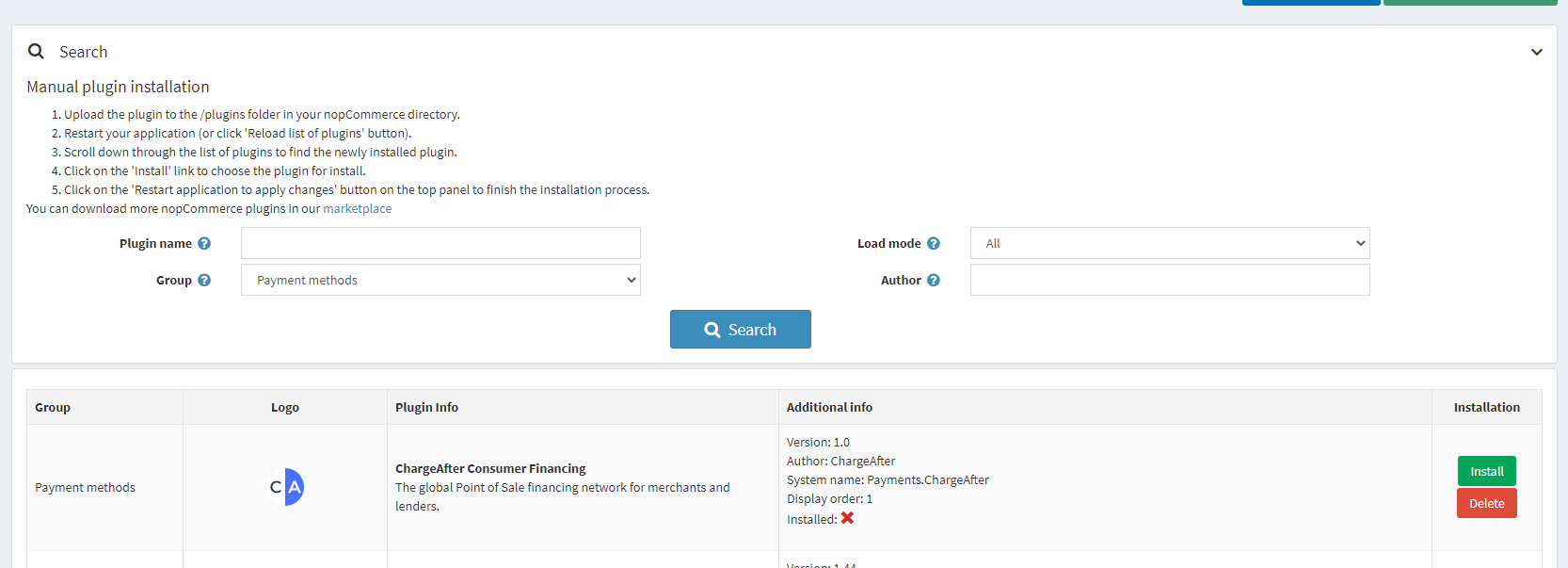
- On the top panel, click the Restart application to apply changes button to finish the installation
- You're done!
Settings
- Go to NopCommerce Admin > Configuration > Local Plugins
- In the plugin filter, select "Payment methods" and for the ChargeAfter Consumer Financing plugin, click the Configure button:
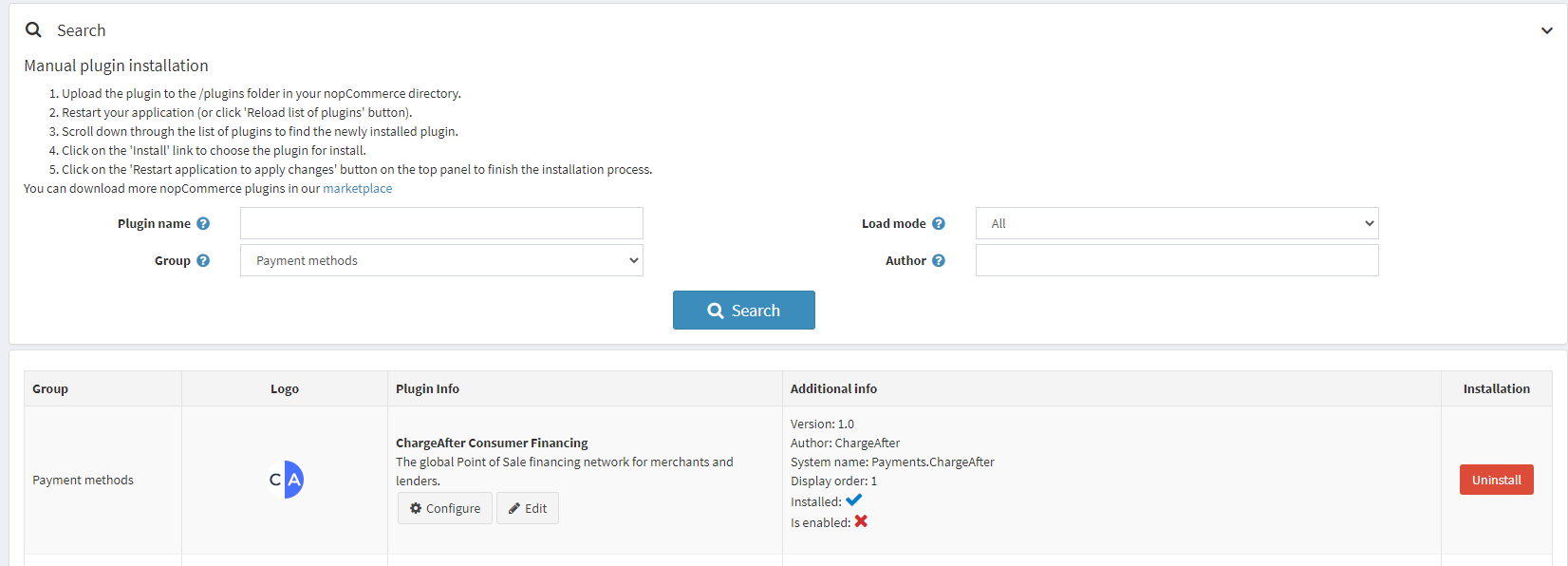
-
Scroll to the Payment section > provide your ChargeAfter keys:
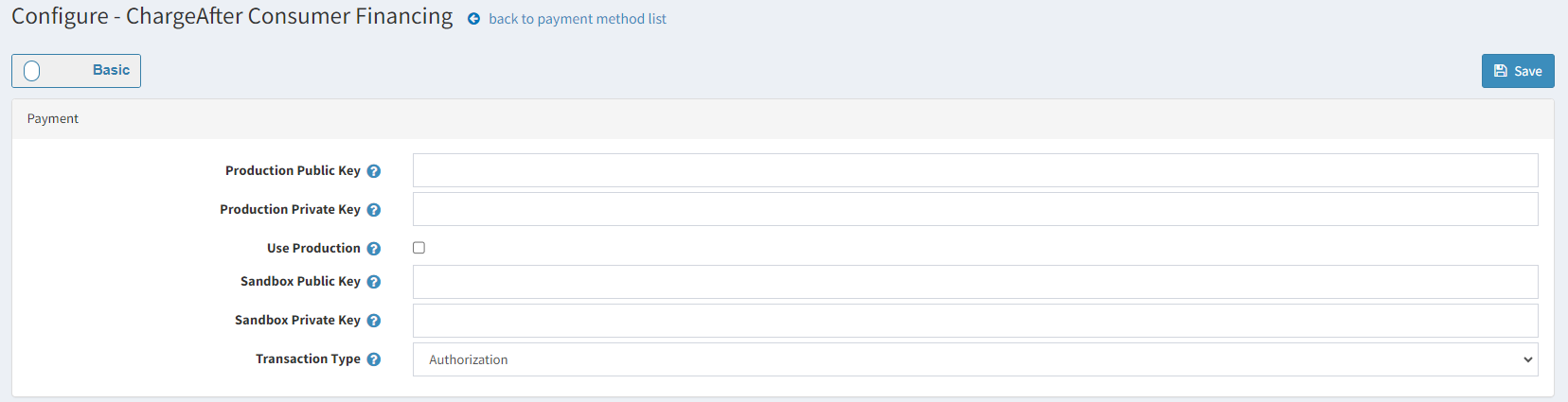
Settings Description Default Production Public Key Your public production key. Provided by ChargeAfter. Empty Production Private Key Your private production key. Provided by ChargeAfter. Empty Use Production Set it when you are ready to go live. If unchecked, the sandbox mode is activated No Sandbox Public Key Your public sandbox key. Provided by ChargeAfter. Empty Sandbox Private Key Your private sandbox key. Provided by ChargeAfter. Empty Transaction Type Set to capture enabling auto capture at the end of checkout experience. Otherwise, the transaction is authorized only and it requires manual capture operation later. Authorization -
Save
-
Go to Configuration > Payment Methods > on the ChargeAfter Consumer Financing method, click Edit:

- Select / activate the field "Is active" > Update
- You're done!
Testing
Pay attention to the "Use Production" setting. Use this option to use your payment method - do not leave it enabled for testing.
Updated over 2 years ago
What’s Next
