Consumers
Consumer data in Operate
About the Consumers Module
In the Consumers module, you can access information about consumers who have applied for financing through ChargeAfter. When a consumer applies for financing, they provide information such as name and phone number. In the Consumers module, each consumer is listed with information associated with their financing application. This can be useful in providing support or investigating a particular case.
Viewing Consumer Data
Consumer data is presented in both a high-level list view and a detailed view.
Consumers List
The Consumers List provides a high-level view of all consumers who applied for financing through the ChargeAfter platform.

The Consumers List includes the following fields:
- UPDATED: Timestamp of the most recent update to the consumer.
- FIRST NAME: The first name provided by the consumer upon application.
- LAST NAME: The last name provided by the consumer upon application.
- PHONE: The phone number provided by the consumer upon application.
- EMAIL: The email address provided by the consumer upon application.
- STORE: The store name associated with the financing application.
- LENDER: The most recent lender that the consumer interacted with, such as the lender who approved the consumer for financing.
- AVAILABLE CREDIT: The estimated credit that the consumer has available for the most recent application.
- LAST KNOWN STATUS: The most recent status of the consumer. Possible values:
- New: A user who initiated the application but has not yet completed the process.
- Prequalified: The consumer got prequalified as part of an Apply or Checkout flow by one of the lenders on the platform.
- Pending Consumer: The consumer is in a pending state with one of the lenders on the platform and needs to perform an action.
- Under Review: The pending status of the consumer is currently under review by the lender.
- Approved: The consumer received full approval from one of the lenders on the platform.
- Charged: The consumer completed a Checkout flow successfully, and a charge was created.
- Declined: The consumer was declined after applying for financing from one of the lenders on the platform.
- Cancelled: The lender has set the application as Cancelled.
- STEP: The next step required in the financial journey. Possible values:
- Awaiting Payment Approval: The consumer needs to approve a payment request.
- Call Lender: The consumer needs to contact lender.
- Customer to Review: The account is pending a consumer action.
- Lender to Review: Lender needs to review verification documents.
- Missing Merchant ESign: Merchant needs to electronically sign documents.
- No Funds Available: No credit is available.
- Ready to Transact: The consumer account is ready for a financial transaction.
- Reupload Documents: Document verification failed. The consumer needs to reupload documents.
- Settle Failed: Settle failed. The account is ready for another attempt for a settle.
- Sign Loan Document: The consumer needs to sign the loan document.
- Unfreeze Credit Record: The consumer needs to contact the credit bureau to unfreeze the record.
- Upload Documents: Consumer needs to upload documents.
- CONSUMER ID: The unique identifier of the consumer.
- CREATED: Timestamp of when the consumer was created in the system.
Consumer Detailed View
To view detailed information on a consumer, click the arrow at the end of the consumer's row in the Consumer List.

An Overview displays the following information on the consumer:
- FULL NAME
- PHONE NUMBER
Note: If the consumer has opted out of SMS notifications, it will be specified here. - EMAIL
Note: If the consumer has opted out of email notifications, it will be specified here. - UPDATED: Date of when the consumer was last updated.
- CONSUMER ID: The unique ChargeAfter identifier of the consumer.
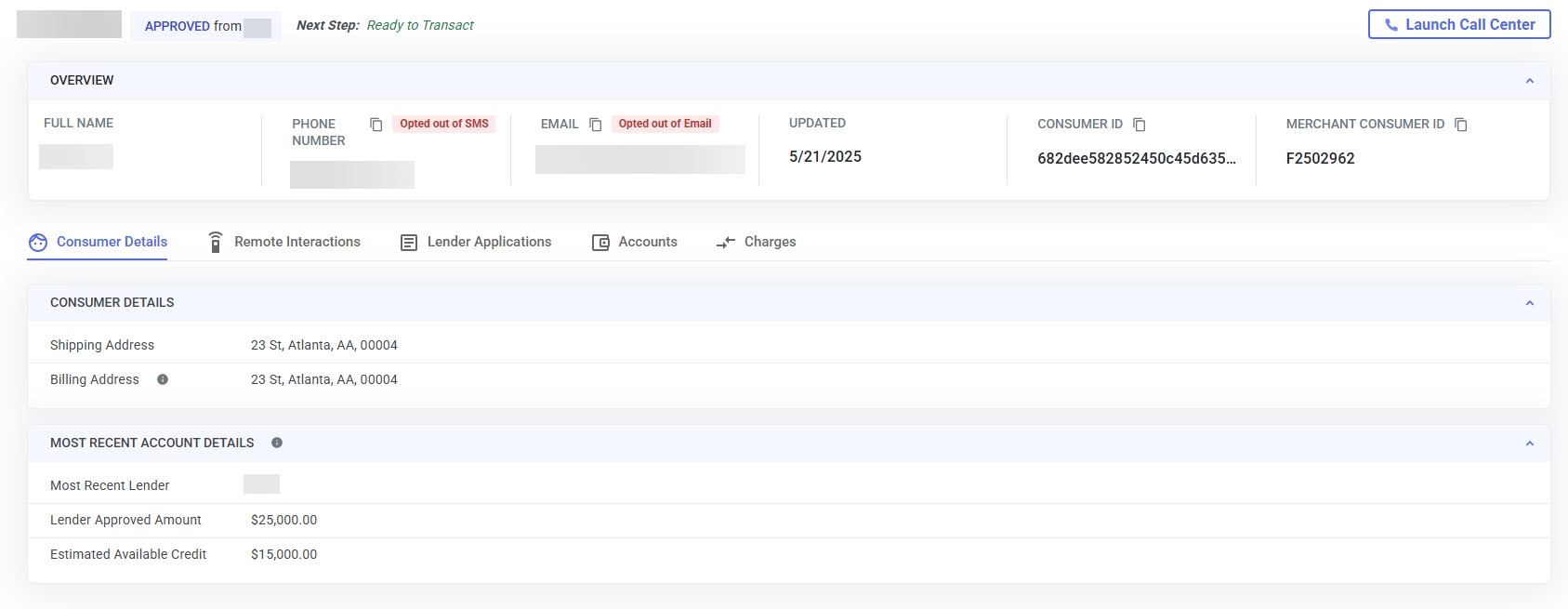
Detailed information is displayed on the following tabs:
- Consumer Details
- Remote Interactions
- Lender Applications
- Accounts
- Charges
Consumer Details Tab
On the Consumer Details tab, the following information is displayed:
- CONSUMER DETAILS
- Shipping Address
- Billing Address
- MOST RECENT ACCOUNT DETAILS
- Most Recent Lender: The lender who provided financing options to the consumer most recently.
- Lender Approved Credit: The amount of credit that the lender has approved for the consumer.
- Estimated Available Credit: The remaining amount of approved credit after any successful charges.
Remote Interactions Tab
For details on data displayed on the Remote Interactions tab, see Remote Interactions.
Lender Applications Tab
For details on data on displayed on lender applications, see Lender Applications.
Accounts Tab
Note: The Accounts tab is only visible to Operate users who have permission to read loan information and if the consumer has an account.
In the upper collapsible pane of the Accounts tab, the Last Known Status and the Next Step in the financial journey are displayed.
When the pane is uncollapsed, the following information is displayed:
- Estimated Available Credit: The estimated available credit for the consumer.
- Approved Amount: The amount approved by the lender, if applicable.
- Periodic Payment: The set periodic payment amount, if applicable.
- APR: The Annual Percentage Rate.
- Period: The period defining the financing. For example, 6 months.
- Promo Code: An identifier if a promotion was used.
- Product Type: Specifies the financial product type, depending on the financial products available from the lender. For example: Installments, Lease to Own, Line of Credit, Merchant Self Financing, Revolving Line of Credit.
- Expires: When the financial product expires.
- Updated: Timestamp of the most recent update to the account.
- Tags: Optional tags added to the account.
- CA Application ID: The ChargeAfter application ID.
Modify Loan
To modify the loan amount:
- Click the Modify Loan button in the upper-right corner of the Accounts tab.
- Enter a new amount.
- Click Send Request to Consumer.
A modify loan application link is emailed to the consumer.
Note: This feature is only available if the lender allows it.
Charges Tab
The Charges tab displays all charges associated with the consumer. For details, see Charges.
Updated 4 months ago
