Add Warranty to Products
Overview
Specifying whether a product has a warranty.
The ChargeAfter app treats all products as without warranty by default.
Single Product Configuration
Follow these steps to add a warranty to a product:
-
Navigate to the product catalog (Admin > Products > All Products) and select the product to edit
-
Scroll to “Product Data” section. In the “General” tab scroll to the “Warranty” option and switch the value to “Yes” position.
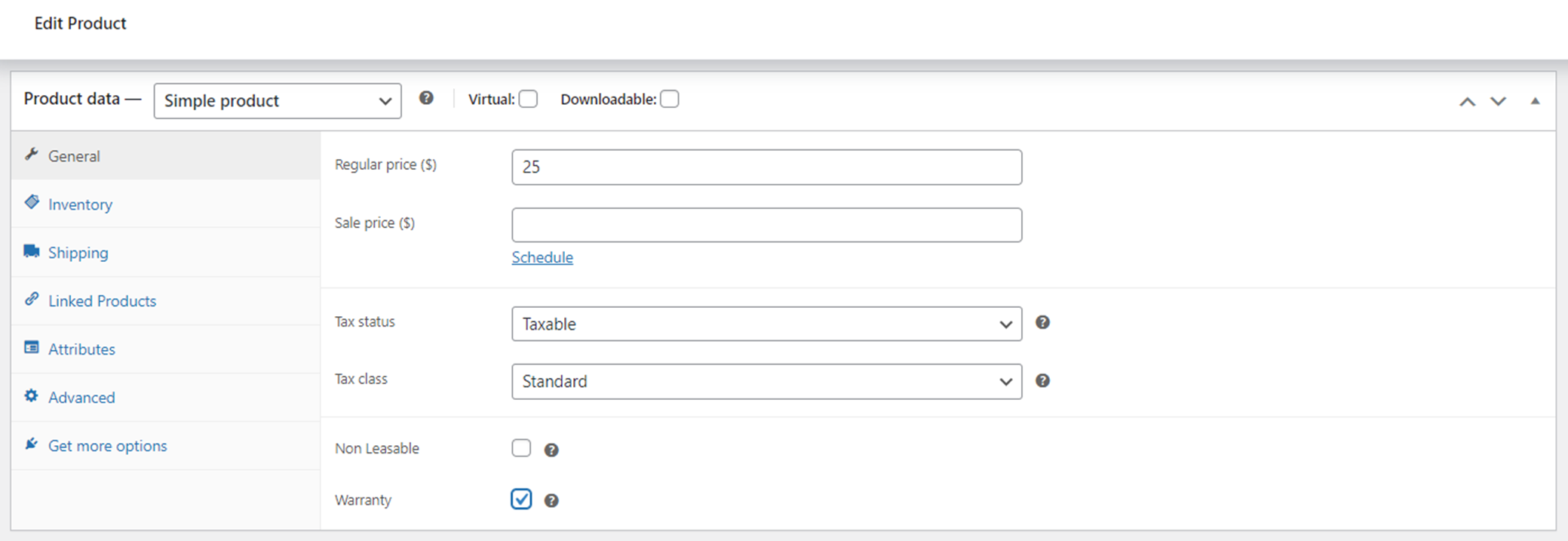
-
The warranty should now be added to the product.
Multiple Products Configuration
You can execute an update on multiple products via WooCommerce UI, as shown below:
-
Navigate to the product catalog (Admin > Products > All Products)
-
Select products from the list and click on Bulk Actions dropdown > Edit
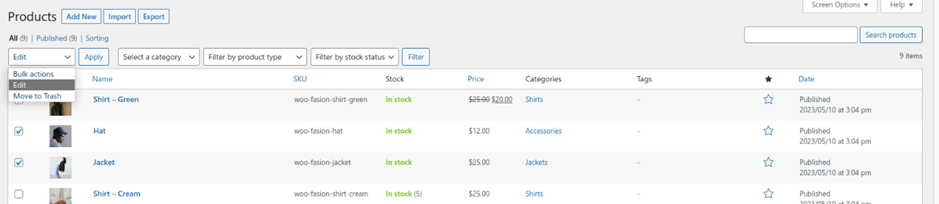
-
Select “Yes” value for “Warranty” option and Save changes
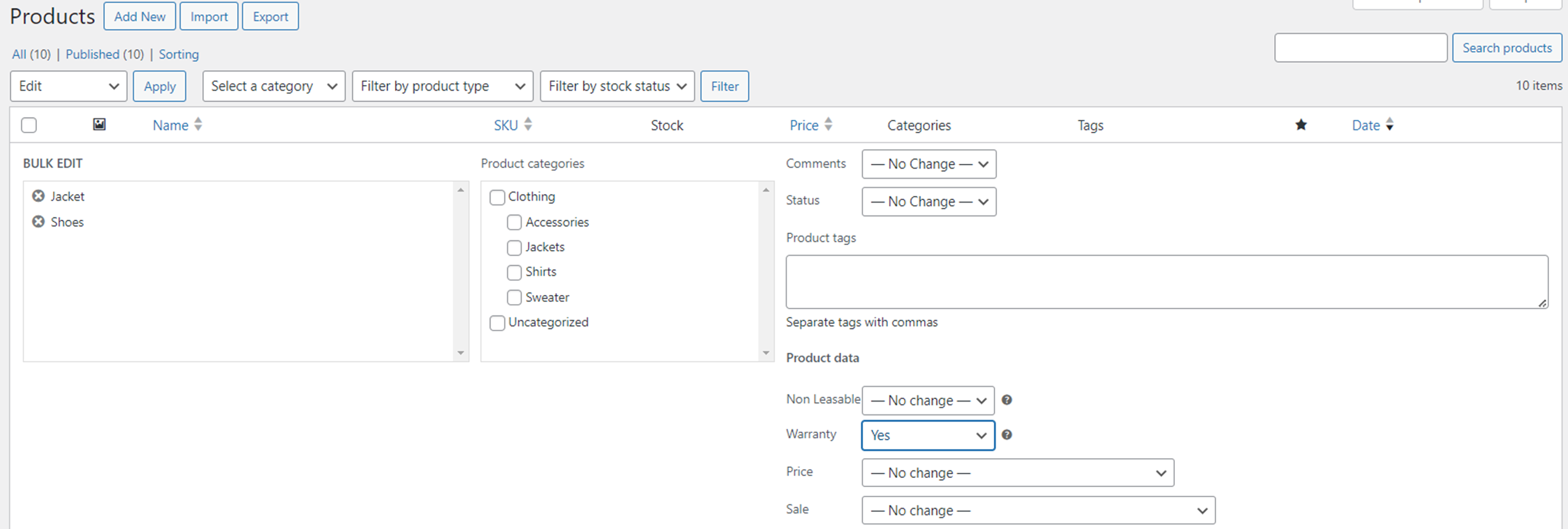
Updated almost 2 years ago
