Using Data in Operate
How to export, filter, share, sort, and customize the view of data in Operate.
Customizing the View
You can customize the information visible in a module list by selecting which columns are visible, reordering them, and sorting them in ascending or descending order.
Selecting Columns to View
You can select which columns to display in each module list.
To select which columns to view:
-
Click the Columns button.
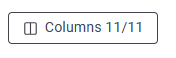
The Edit Columns window opens. -
Select the checkboxes next to the columns you want to view.
-
Click Confirm.
Reordering the Columns
You can customize the order in which the columns are displayed in each module list.
To re-order the columns:
-
Click the Columns button.
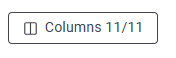
The Edit Columns window opens. -
Grab the Grid icon next to a column and drag and drop into place.

- Click Confirm.
Sorting Data in a Column
In each module list, some columns can be sorted in ascending or descending order.
To sort a column:
-
Hover your mouse to the right side of the column to display the Arrow symbol.
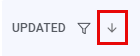
Note: If the arrow does not appear next to a column, it is not sortable.
- Click the Arrow symbol.
Filtering Data
To search for data via any of the criteria in a module list:
-
Next to any column in the module list, click the Filter icon.

A pop-up search window opens. -
Enter or set your search terms.
-
Click Confirm. Applied filters are displayed above the module list and filtered results populate the list.
-
To clear all filters, click the Clear Filters

button. To clear a selected filter, click the X next to it.
Using Common Filters
In some modules, Common Filters are located at the top of the module list.
Click any or all of the Common Filters to filter the list accordingly. An applied filter is blue:

To clear all filters, click the Clear Filters button.
Sharing Filtered Data
After applying filters to a module list, you can copy the URL. This enables you to easily share with others in your organization or return to the same applied filters later.
To copy the URL, click the Copy URL

button.
Exporting Data
To export data:
- Click the Export button.
- Select your timezone and file type preferences.
- Click Export. The file downloads to your computer.
Updated 6 months ago
