Installation
Install via Composer
- Create your Magento authentication keys
- In Magento root directory, from your CLI, run the following commands:
composer require chargeafter1/magento-extention
composer update
php bin/magento setup:upgrade
php bin/magento setup:di:compile
Due to the nature of Magento, you might need to Flush Magento Cache after extension installation.
Install via Command Line
- Download the extension .zip file
- Extract into app/code in Magento root directory, to have app/code/Chargeafter/Payment
- In Magento root directory, from your CLI, run command:
php bin/magento setup:upgrade
Due to the nature of Magento, you might need to Flush Magento Cache after extension installation.
Check Extension Status
- Navigate to Magento2 Admin. The extension appears on the Payment Methods list in Store > Configuration > Sales > Payment Methods:
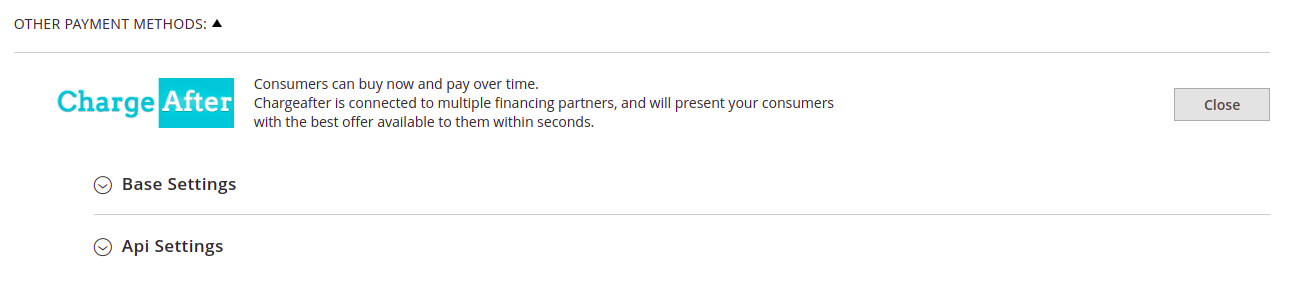
- Or check extension status via CLI:
php bin/magento module:status Chargeafter_Payment
Configure as a Payment Method
- Go to Magento2 Admin > Store > Configuration > Sales > Payment Methods
- Scroll to ChargeAfter payment on Other Payment Methods section:

- Click the Configure button above and update the following configurations:
| Settings | Description | Default |
|---|---|---|
| Base Settings | ||
| Enable this Solution | Once you complete the configuration, Enable ChargeAfter as a payment method. If it is set to ‘yes’, it appears on Checkout page. | No |
| Title | The payment method title you see in your Checkout page. | 'Chargeafter payment' |
| Description | The payment method description that appears in the checkout below the payment method title. | 'Your description goes here' |
| Payment from applicable countries | Restrict the payment method to specific countries. | All Allowed Countries |
| Transaction Type | Set to capture enabling auto capture at the end of checkout experience. Otherwise, the transaction is authorized only and it requires manual capture operation later. | Authorization |
| Billing address equals shipping | If set to yes, customers will not have billing address option for a payment method and always use a shipping address as a billing. | No |
| Enable customer data update | If set to yes, changed customer data will be updated for Magento orders during checkout and order totals will be recalculated. | No |
| Sort Order | The order in which this payment method is displayed in the list of payment methods in the checkout. To change order, enter any number greater than 0. | Empty |
| API Settings | ||
| Mode/Environment | This is the environment that you are using. If you are in testing mode, use ‘Sandbox’ and if in live mode, use ‘Production’. | Sandbox |
| Production Public API Key | Your public production key. Provided by ChargeAfter. | Empty |
| Production Private API Key | Your private production key. Provided by ChargeAfter. | Empty |
| Production Store ID | The ID is used to identify a specific store | Empty |
| Sandbox Public API Key | Your public sandbox key. Provided by ChargeAfter. | Empty |
| Sandbox Private API Key | Your private sandbox key. Provided by ChargeAfter. | Empty |
| Sandbox Store ID | The ID is used to identify a specific store | Empty |
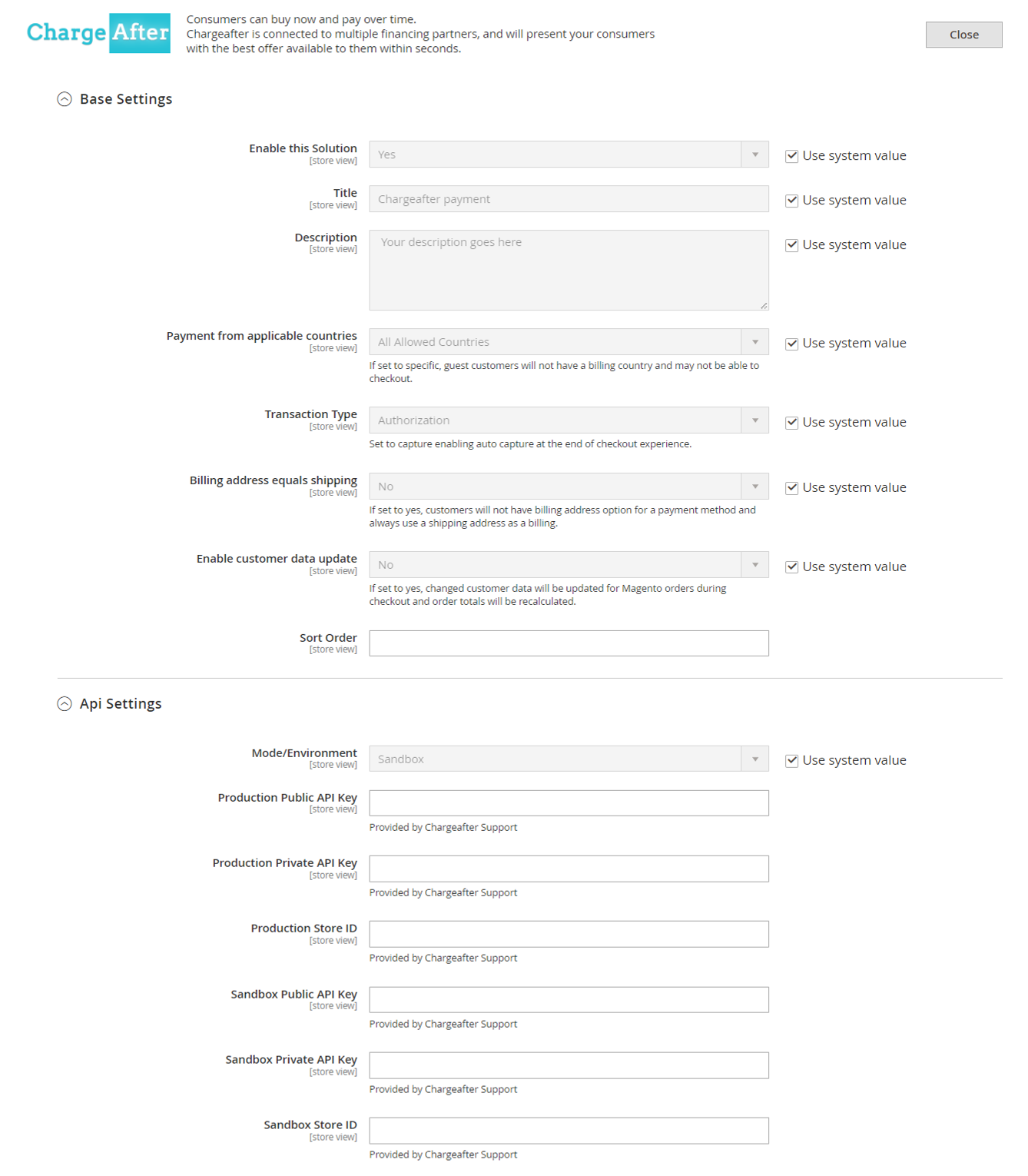
- View the Checkout page:
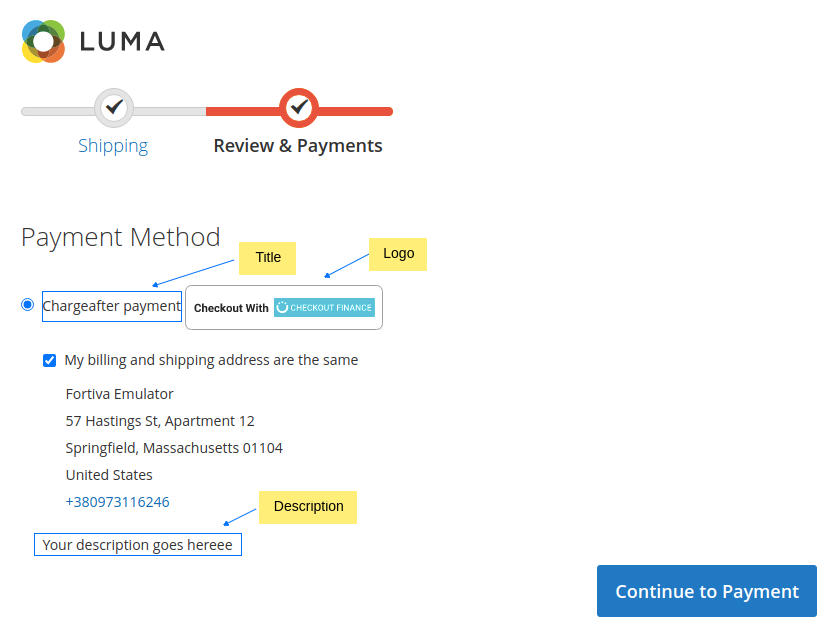
Updated about 1 year ago
