Configuration
CheckoutFinance
- Login to the Magento 2 Admin Dashboard
- Go to Store > Configuration > Sales > Payment Methods.
- All installed payment methods will appears in this section.
- Click on OTHER PAYMENT METHODS section and click ChargeAfter > General Settings subsection and update the following configurations.
| Settings | Description | Default |
|---|---|---|
| Enabled | Once you completed the configuration, Enable Charge After as a payment method. If it is set to ‘yes’, it will appear on Checkout Page. | Disabled |
| Title | The payment method description that you will see in your checkout page. | ‘ChargeAfter’ |
| Debug Mode | Enable debug mode to record API calling parameter or return information value. If you are in production mode, it is recommended to disable this feature. | Yes |
| Mode/Environment | This is the environment that you are using. If you are in testing mode, use ‘Sandbox’ and if in live mode use ‘Production’. | Sandbox |
| Production Private API Key | Your private production key. Provided by ChargeAfter. | Empty |
| Production Public Key | Your public production key. Provided by ChargeAfter. | Empty |
| Sandbox Public API Key | Your public sandbox key. Provided by ChargeAfter. | Empty |
| Sandbox Private API Key | Your private sandbox key. Provided by ChargeAfter. | Empty |
| Payment from Applicable Countries | Restrict the payment method to specific countries. | All Allowed Countries |
| The order in which this payment method is displayed in the list of payment methods in the checkout. To change order, enter any number greater than 0. | Empty | |
| The payment method description that appears in the checkout below the payment method title. | ‘Buy now, pay over time. Apply for flexible financing to use toward your purchase, if approved, or locate an existing account with one of our partners’ |
Please contact ChargeAfter for testing credentials that the sandbox mode accepts.
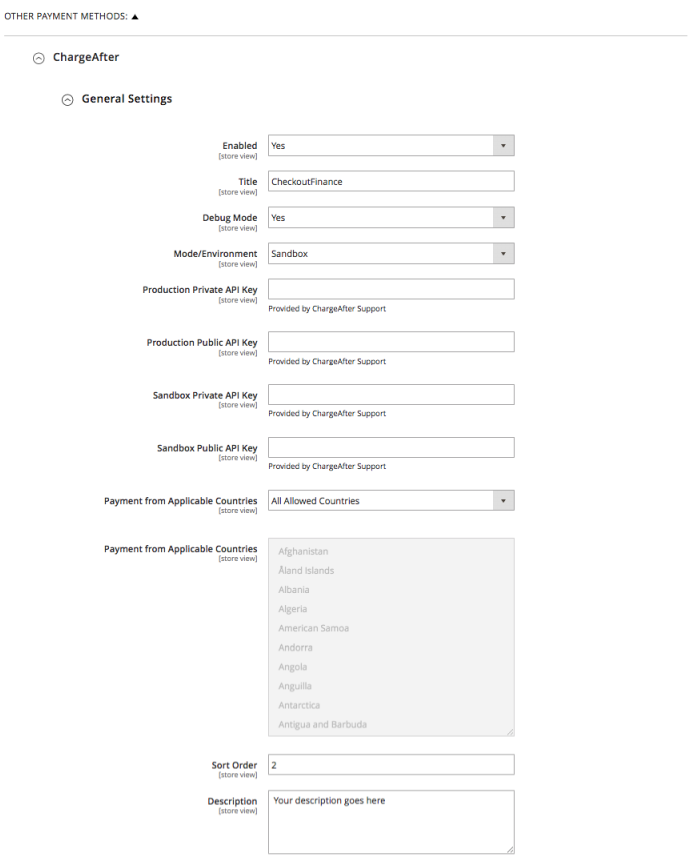
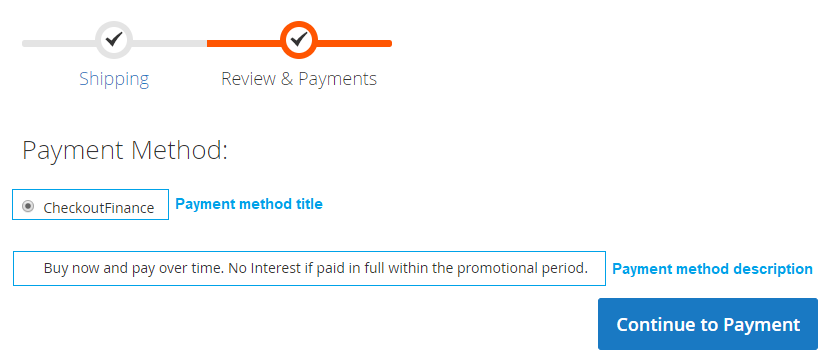
Promotional Widget
The Promotional Widget appears in the Product Page to advertise that financing offers are available for that product. The widget helps to increase conversion and AOV.
To configure the promotional widget, follow the steps below:
- Login to Magento 2 Admin Dashboard
- Go to Stores > Configuration > Sales > Payment Methods.
- On OTHER PAYMENT METHODS section click ChargeAfter and then on the Promotional Widget Settings subsection, and update the following configurations.
| Setting | Description | Default |
|---|---|---|
| Status | Enable or disable to show the promotional widget on the product page. | Disabled |
| Minimum Amount | The minimum product price in USD to show the promotional widget from. if empty, the widget will appear for any price. | Empty |
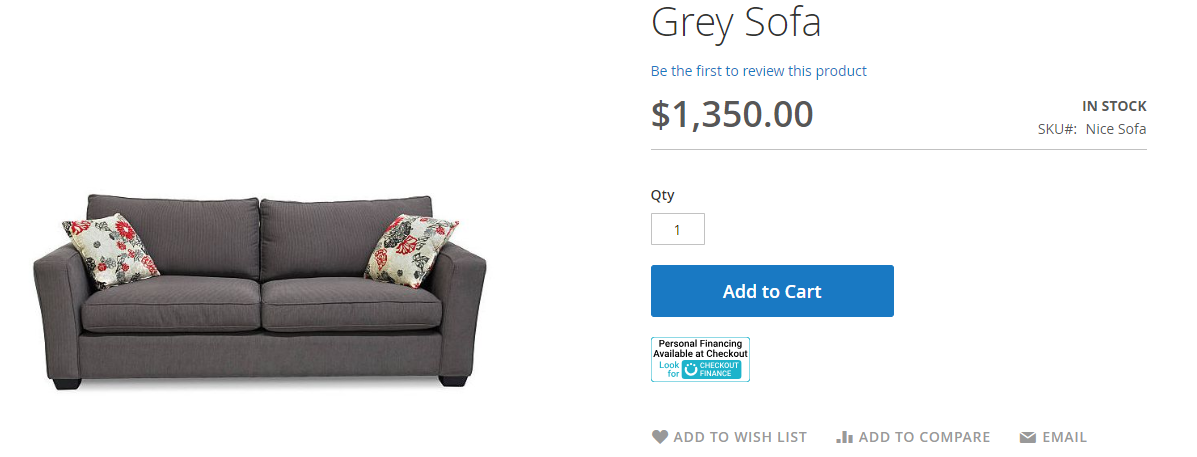
Promotional Banners
The Promotional Banners settings enable you to display general promotional financing banners on various pages.
To configure this feature, follow the steps bellow:
- Login to Magento 2 Admin Dashboard
- Go to Stores > Configuration > Sales > Payment Methods.
- On OTHER PAYMENT METHODS section click ChargeAfter and then click Banner Settings subsection and update the following configurations for each page.
| Setting | Description | Default |
|---|---|---|
| Status | Enable to show the banner on the selected page. | Disabled |
| Location | Determines if the promotional banner appears in the top or the bottom of the page. | Top |
You can enable/disable the Promotional Banner on the Home Page, Category Page, Product Page and Cart Page.
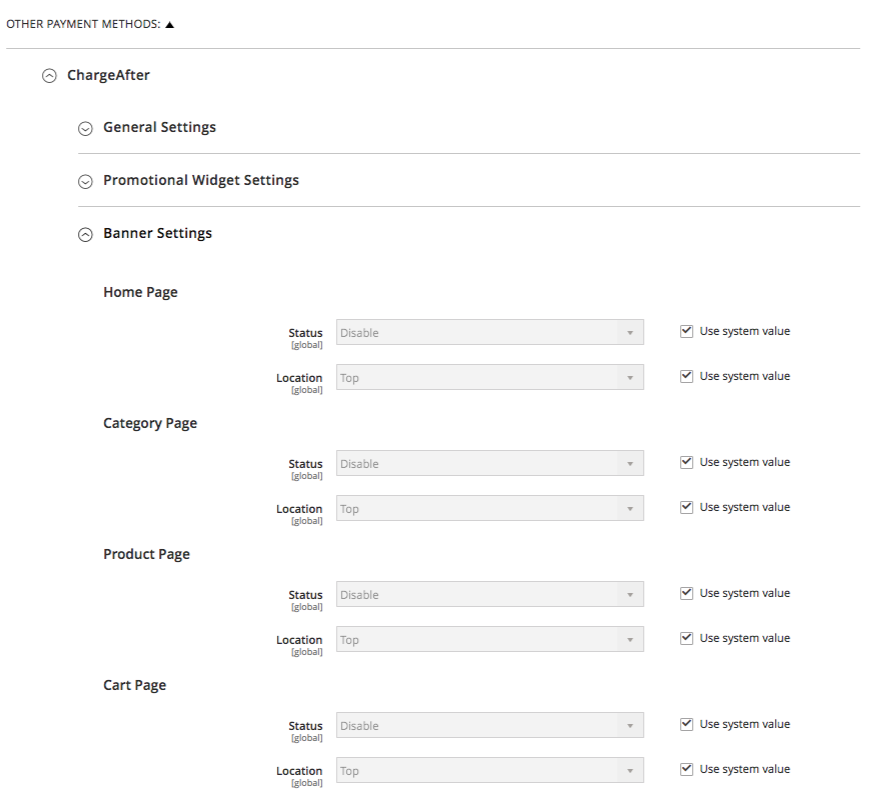
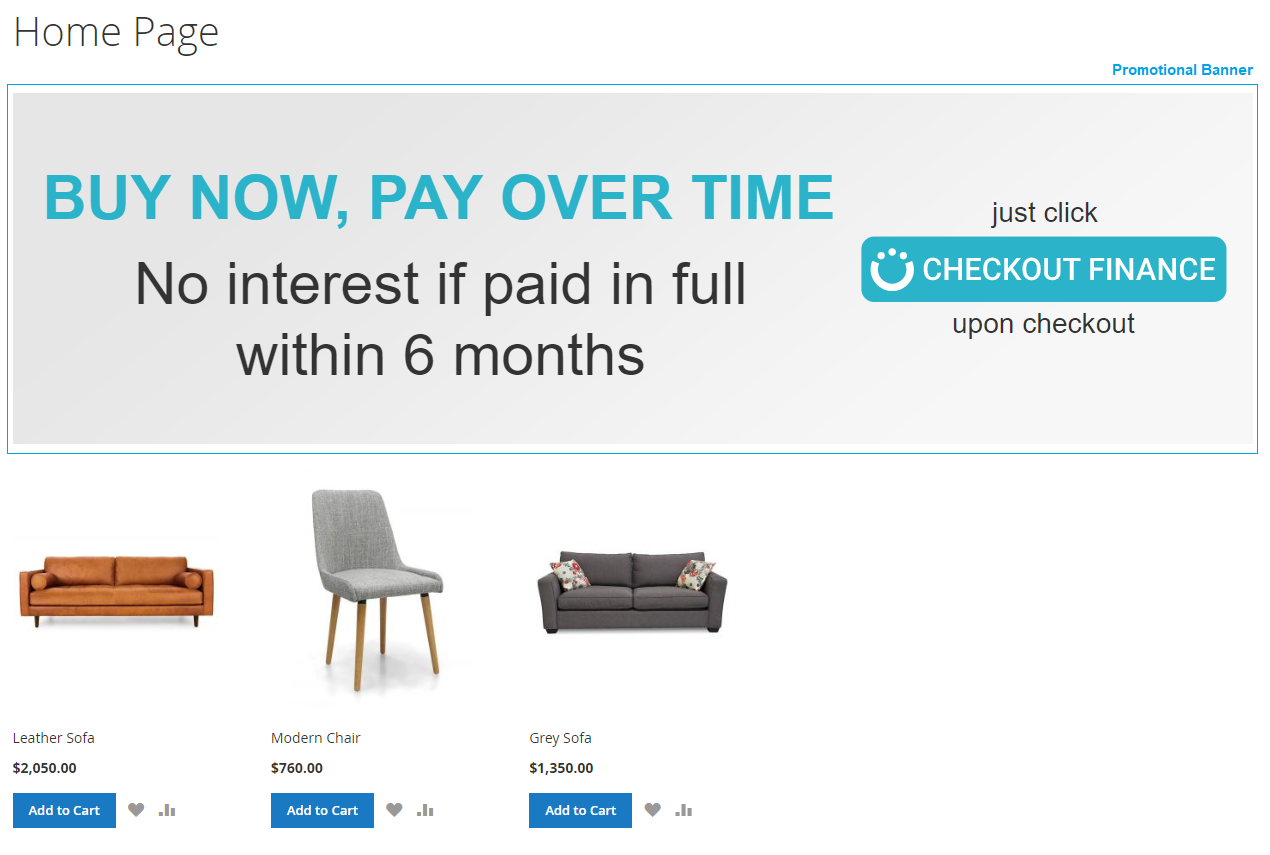
Updated about 5 years ago
